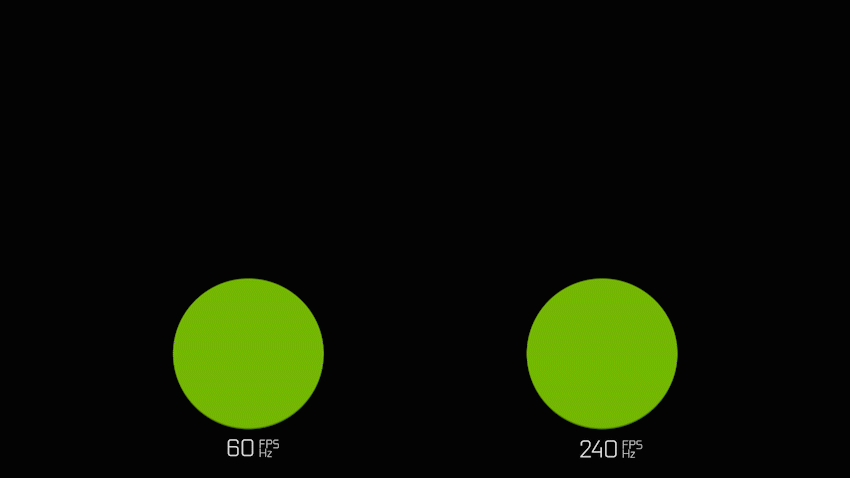
To play video games with ease, you need a high FPS. What exactly is FPS, how is it calculated, and what should the ideal FPS be?
HIGH FPS

LOW FPS

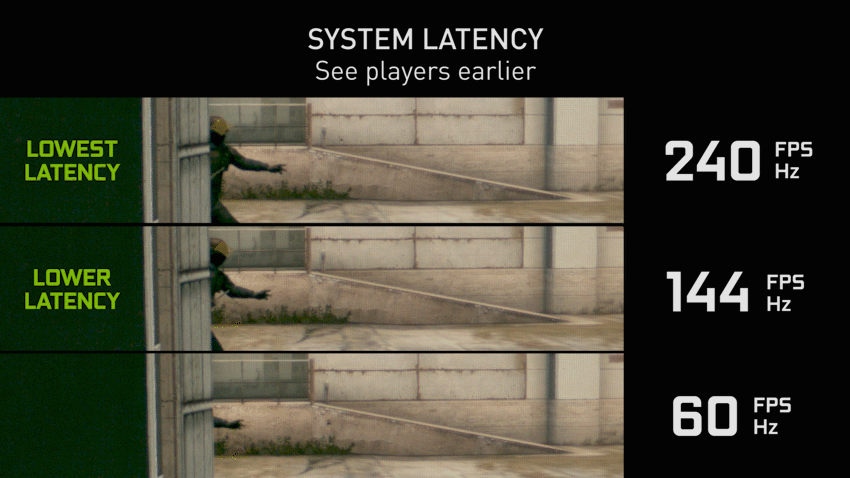
FPS definition
Also read here: What is a FPS Game?
The smoother the playback of the image on the screen, the higher the FPS value. The image appears much more fluidly and smoothly to the person viewing the screen in this way. As a result, having a high FPS value both improves the visual experience and your gaming performance. while the original 3D games.The frame rate of modern 3D games can reach over 300 FPS thanks to monitor technologies, up from the first ones’ meager 6 FPS.
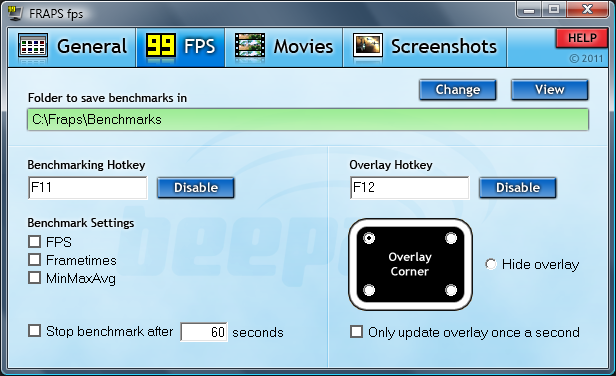
How is FPS calculated?
3.From the Overlay Corner section on the right side of the screen, choose where you want the FPS value to appear.
Although FRAPS is actually a program that enables you to record images and videos from your computer screen, it also functions. You can see your FPS value in any game you want by using the FRAPS program, even if you don’t play your game on Steam or have a program that displays your FPS values, like GeForce Experience.
All you need to do is click here to download and install the FRAPS program. then take the actions listed above. When you enter a game after completing these steps, your FPS value will show up in the location you specified. You can compare FRAPS’s other feature as well.As a result, you can see your minimum and maximum FPS values as well as the average FPS you receive while playing the game. You can then determine which display settings are best for your system.
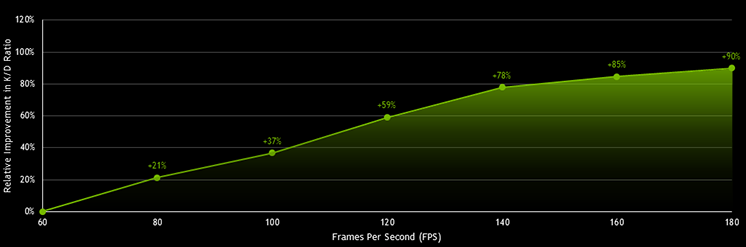
How can FPS be raised?
Check your graphics card drivers first if you are experiencing low frame rates in games because an out-of-date driver can lead to issues. Furthermore, running unnecessary programs in the background can tax the processor and degrade performance. Despite their apparent simplicity, configuring power options, disabling Windows’ visual effects, and optimizing drivers can all have a significant impact on performance.
The game bar in Windows 10 is not as helpful as it might first appear because this program breaks some games and has a negative impact on performance.Additionally, if the computer is secretly recording the game, the FPS will suffer because the processor will be overworked. This can also be avoided by playing games in full screen mode, which concentrates the majority of the system’s resources on the game.
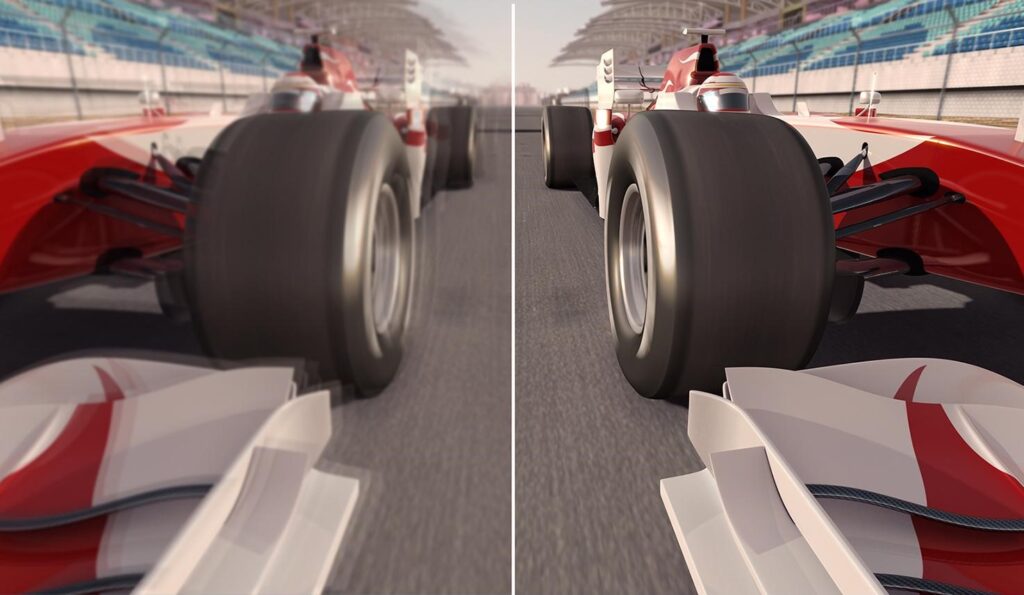
What FPS should be considered ideal?
Read Here more about: Best Gaming monitors With high Refresh rate
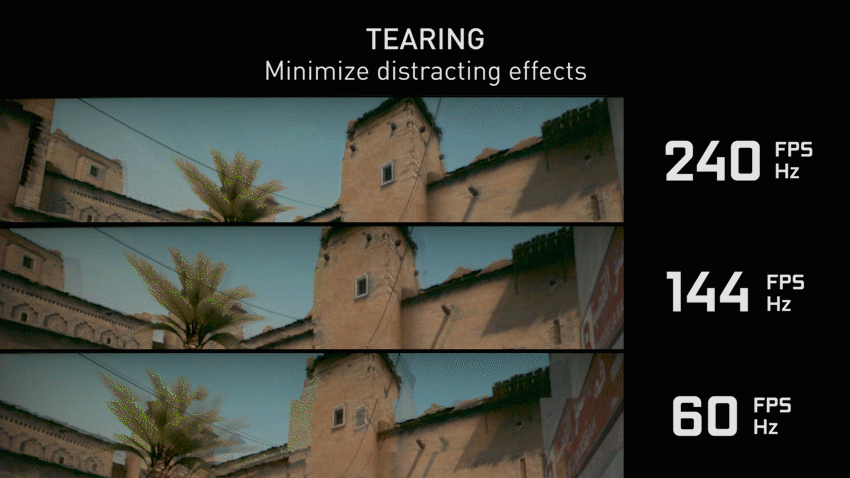
How can screen tearing be avoided at high frame rates?
Also read our other Articles


